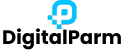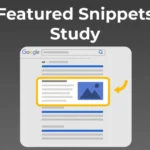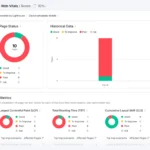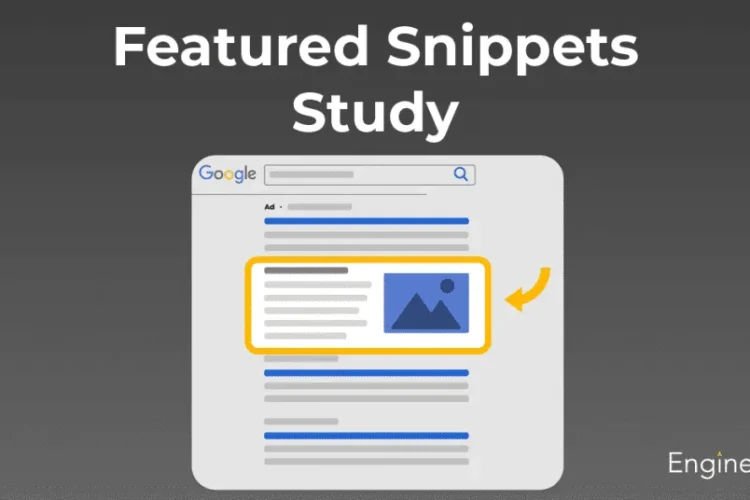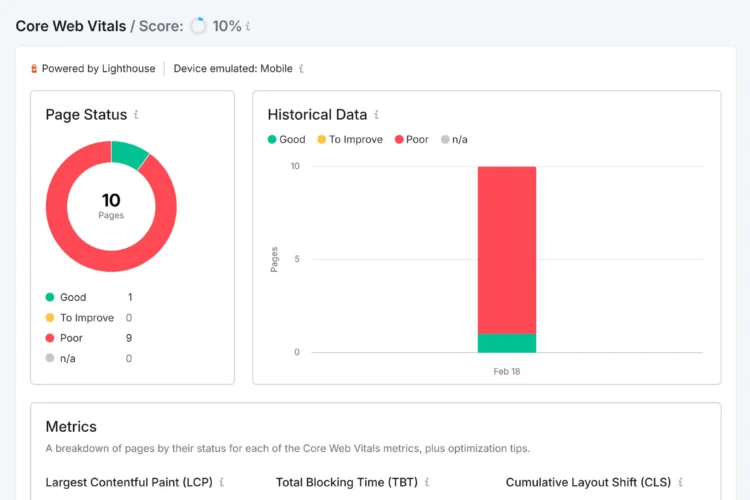Images make your blog posts and websites more attractive. But if images are not optimized, they can slow down your website and may never appear in Google Images. Optimizing images is a smart way to bring extra traffic and improve rankings.
In this blog, we will learn step by step how to optimize images for Google Search.
Why Image Optimization is Important
- Better User Experience: Fast-loading images make your site easy to use.
- Improved SEO: Optimized images help search engines understand your content.
- Higher Rankings in Google Images: You can get extra traffic from image searches.
- Faster Page Speed: Small, optimized images load quickly, keeping visitors on your site.
Steps to Optimize Images for Google Search
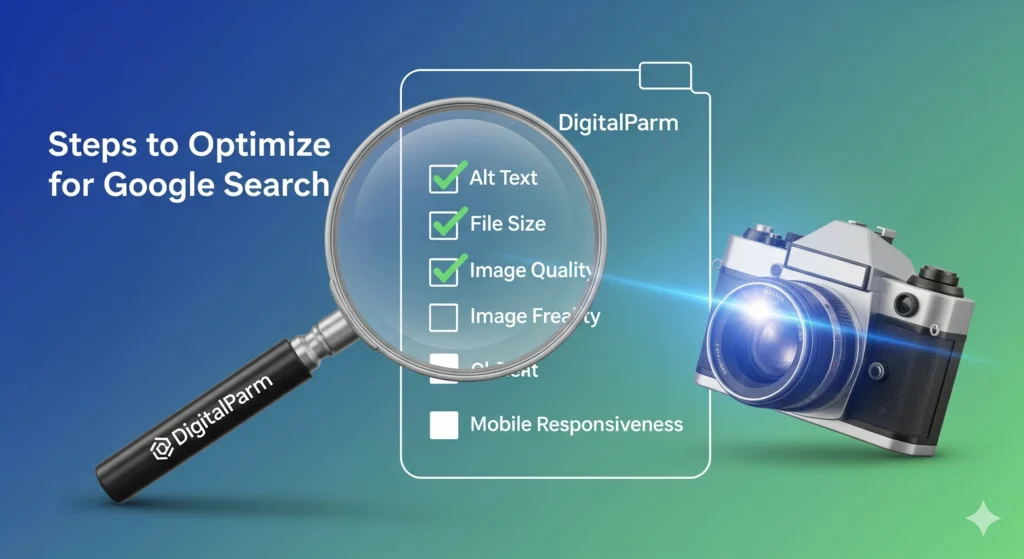
1. Choose the Right Image Format
- JPEG: Best for photos (smaller size, good quality).
- PNG: Best for graphics, logos, and images with transparency.
- WebP: Modern format that gives smaller file size with high quality.
👉 Always test which format works best for your site speed and quality.
2. Compress Image Size
Large images slow down websites. Compress them before uploading.
- Use tools like TinyPNG, ImageOptim, or ShortPixel.
- Keep file size as small as possible without losing quality.
- Ideal size: under 200KB for blog images.
3. Use Descriptive File Names
Search engines cannot see images; they read file names.
- Bad example:
IMG_1234.jpg - Good example:
seo-audit-checklist.jpg
👉 Always use keywords in file names naturally.
4. Add Alt Text (Alternative Text)
Alt text tells Google what the image is about. It also helps people with screen readers.
- Example: Instead of “image1.jpg”, write “SEO audit checklist with step-by-step guide.”
- Keep it short and descriptive.
- Use keywords naturally, don’t stuff them.
5. Use Captions When Needed
Captions give context to images. They also keep users engaged.
Example: If you add a chart, explain it in the caption.
Looking for expert SEO services in Indore
6. Optimize Image Dimensions
- Don’t upload 3000px wide images if your website only needs 800px.
- Resize images to fit your blog layout.
- This reduces load time and improves site performance.
7. Create Image Sitemaps
Google uses sitemaps to discover content.
- Add image URLs to your sitemap.
- If you use WordPress plugins like Yoast SEO or AIOSEO, sitemaps are created automatically.
To understand Google’s trust signals better, check out Why E-E-A-T Is Important for SEO
8. Use Structured Data for Images
Structured data (schema) helps images appear in rich results.
- Add schema for products, recipes, and videos.
- Helps Google show your images in featured snippets.
9. Make Images Mobile-Friendly
Since most searches are from mobile, images should look good on small screens.
- Use responsive images (
srcsetattribute in HTML). - Test images on different devices.
Looking for expert SEO services in Patna
10. Use Lazy Loading
Lazy loading means images load only when the user scrolls down.
- Improves page speed.
- Reduces unnecessary data load.
- Many WordPress themes and plugins support lazy loading.
11. Add Open Graph & Twitter Tags
These tags make your images look good when shared on social media.
- Open Graph (for Facebook, LinkedIn).
- Twitter Card tags.
👉 This increases click-through rates when your content is shared.
To get a complete toolkit, read our article on Best SEO Tools Recommended by SEO Experts
12. Monitor Image Performance
Use Google Search Console to check how your images appear.
- Go to “Performance Report” → Filter by “Image Search.”
- See which images bring the most clicks.
Conclusion
Optimizing images for Google Search is an easy but powerful step for better SEO. By using the right formats, compressing images, writing descriptive file names, and adding alt text, you can boost rankings and attract more traffic. Don’t forget to make images mobile-friendly, use sitemaps, and monitor performance regularly.
With these steps, your website will load faster, look better, and get more visibility in Google Search.
Frequently Asked Questions
Q1. What is the ideal image size for SEO?
Keep blog images under 200KB. Larger images should be compressed.
Q2. Can I use stock photos?
Yes, but unique images rank better. Try custom graphics when possible.
Q3. Do images need keywords?
Yes, add them in file names and alt text naturally.
Q4. What is lazy loading in images?
It means images load only when the user scrolls, making your site faster.
Q5. How do I check if my images are optimized?
Use tools like Google PageSpeed Insights or GTmetrix to test your site speed and image performance.